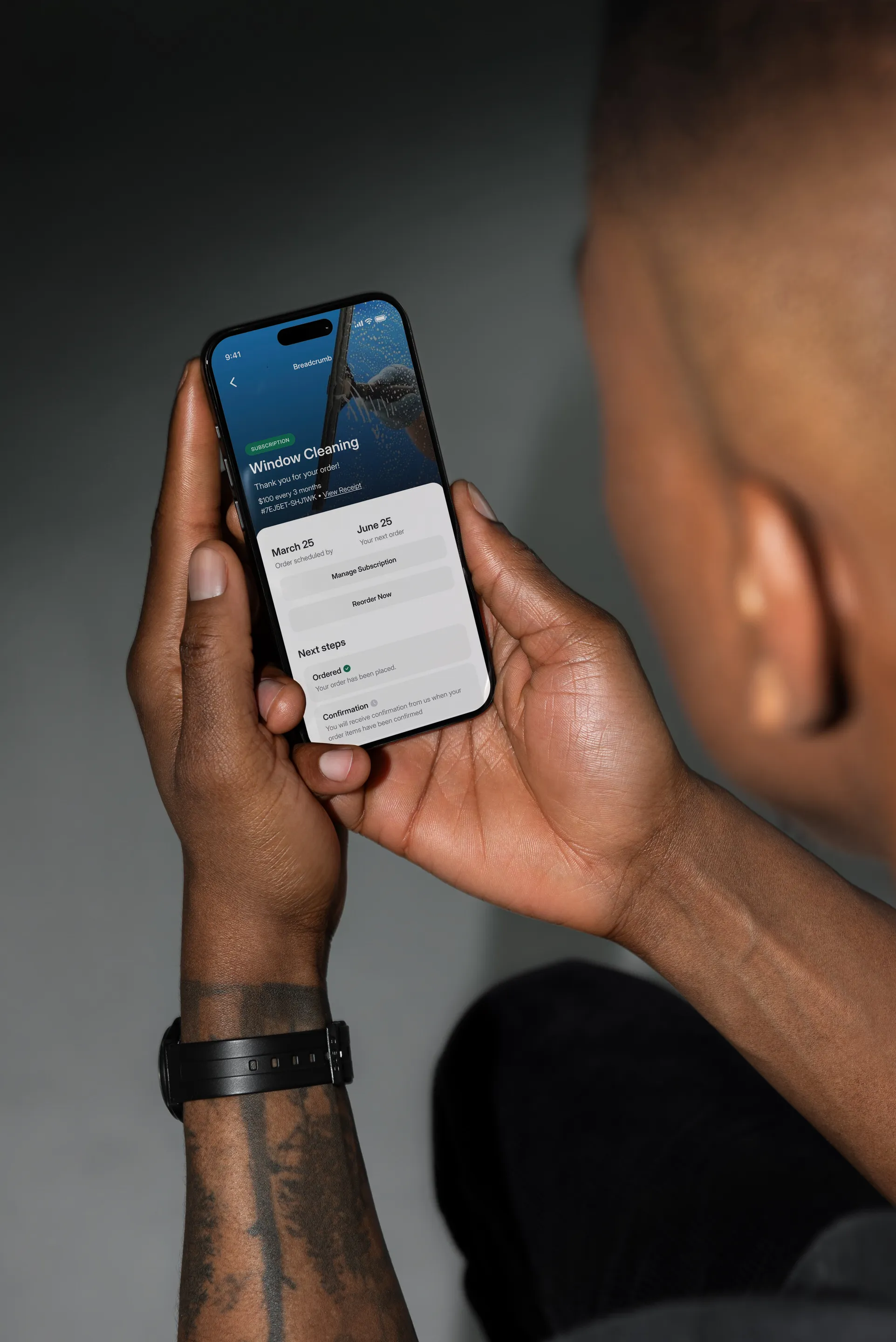Support Articles
Why am I not receiving your emails?

To ensure that you receive emails from service@mypinplus.com, please whitelist our email. Here are the steps to whitelist the email address in Gmail, Outlook, and Yahoo:
Gmail
- Open Gmail and log in to your account.
- Click on the gear icon in the top right corner and select "Settings" from the dropdown menu.
- Click on the "Filters and Blocked Addresses" tab.
- Click on "Create a new filter" at the bottom of the page.
- In the "From" field, enter "service@mypinplus.com".
- Click on "Create filter."
- Check the box next to "Never send it to Spam."
- Click on "Create filter" to save your changes.
Outlook
- Open Outlook and log in to your account.
- Click on the gear icon in the top right corner and select "View all Outlook settings" from the dropdown menu.
- Click on "Junk email" in the left-hand menu.
- Click on "Safe senders and domains."
- Enter service@mypinplus.com in the "Safe senders" field.
- Click on "Add."
- Click on "Save" to save your changes.
Yahoo
- Open Yahoo and log in to your account.
- Click on the gear icon in the top right corner and select "More Settings" from the dropdown menu.
- Click on "Filters" in the left-hand menu.
- Click on "Add new filters."
- Give your filter a name in the "Filter name" field.
- In the "Sender" field, enter "service@mypinplus.com".
- In the "Deliver to folder" field, select "Inbox."
- Click on "Save" to save your changes.
By whitelisting the email address you can ensure that emails from PIN Plus land directly in your inbox and you won't miss important updates and notifications from your trash service.
Related support articles
Contact us
Our friendly team would love to hear from you.

Find trusted services on the PIN Plus app today
PIN Plus creates a true alliance between neighbors and trusted local vendors